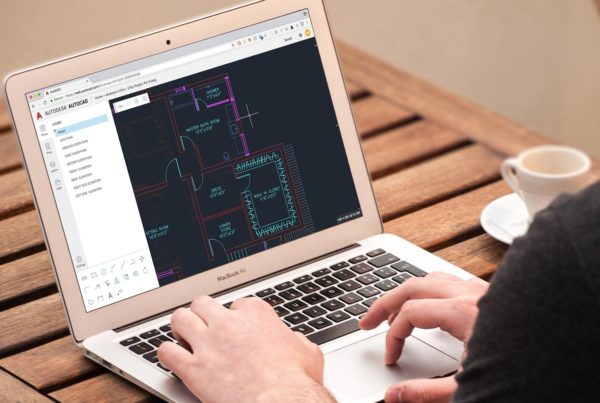Autodesk Civil 3D 2020 contains the following new features and enhancements.
Design Efficiency Updates
- Use the updated Analyze Gravity Network command to analyze a pipe network and apply the results to the pipe network.

The updated command uses a modeless dialog box so you can leave it open while you do other work.You can use this command to perform the following analysis types:
-
- Resize Pipes and Reset Inverts: Analyzes the flow through the pipes, and then resizes the pipes and resets inverts to accommodate the flow.
- Compute Energy and Hydraulic Grade Lines: Calculates the energy and hydraulic grade lines, and reports whether each line in the system is in a normal state, surcharged, or flooded.
- Inlet Analysis: Analyzes the capacity of the inlets and reports the flow, depth, and spread at each inlet.
For more information, see About Analyzing and Sizing a Gravity Pipe Network.
- Use new structure feature settings to specify default values that can be used by the Analyze Gravity Network command.
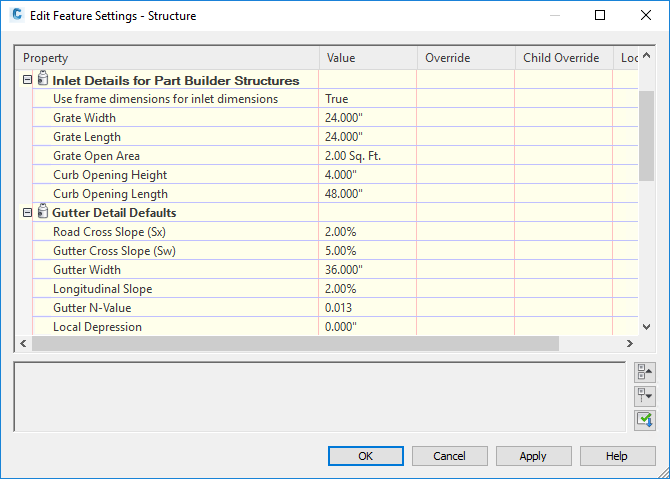
For more information, see About Analyzing and Sizing a Gravity Pipe Network and Edit Feature Settings – Structure Dialog Box.
Autodesk Storm and Sanitary Analysis has been updated with the following features:
Tailwater conditions can be set separately for each storm while running multiple storm events.
The Peak Rate Factor for a dimensionless hydrograph can be set for each subbasin.
New and updated storage chambers from Advanced Drainage Systems® (ADS) and CULTEC® are available.
In alignment reports for alignments which use chord-based stationing, chord-based calculations are now used to report the station values and the end station.
Chinese design standards are now supported for rail platform design. You can select the China_Metric.json design criteria file when creating or editing a rail platform edge. For more information, see Create/Edit Platform Edge Dialog Box.
Production Efficiency Updates
Use the Autodesk Dynamo for Civil 3D commands to develop and run scripts for automating tasks and workflows in Autodesk Civil 3D.
Autodesk Dynamo for Civil 3D is a visual programming application that is available as a separate installation through the Autodesk Desktop App and from your Autodesk Account.
After you install the application, the Dynamo-related commands are available on the Manage ribbon tab in Civil 3D.
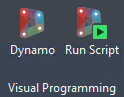
For more information, see About Autodesk Dynamo for Civil 3D.
When you attach an additional reference template to a drawing, it is now added to the bottom of the list of templates, and customized settings that have already been specified for the previously-attached templates are preserved.
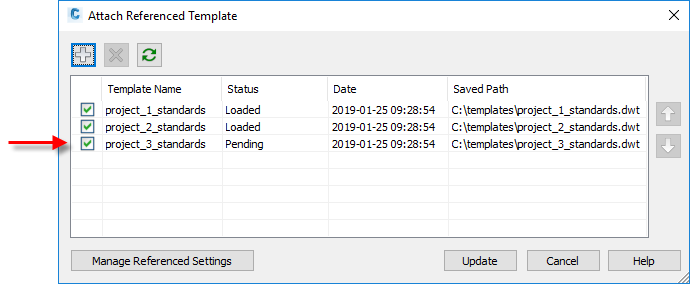
For more information, see To Work With Reference Templates.
Use a new system variable named SyncDrefPsetToSource to control whether property sets are synchronized when you synchronize data shortcut references. You can use the following settings for SyncDrefPsetToSource:
| Value | Description |
|---|---|
| 0 |
Property sets will never be synchronized when related data referenced objects are synchronized. |
| 1 |
Property sets will be synchronized when related data referenced objects are synchronized. Property set synchronization will occur in the host drawing only if the object has been changed in the source drawing.
|
- Data shortcut synchronization related to superelevation and cant changes has been enhanced. With this enhancement, changes to more types of superelevation or cant parameters in a source alignment will prompt you to synchronize a data referenced alignment.
Collaboration and Data Exchange Updates
- The Export Civil 3D Drawing command has been updated with the following features:
- Labels with background masks are no longer exported with bowtie-shaped hatches.
- Xrefs are exploded appropriately on export.
- Proxy state messages are no longer displayed on export.
- The option to convert feature lines, parcel segments, and survey figures to 2D or 3D polylines that was included in the Autodesk Civil 3D 2019.2 Update is included in Autodesk Civil 3D 2020.
- Use a new setting to control whether rail alignments are exported from Autodesk Civil 3D for use in Autodesk InfraWorks as centerline alignments or rail alignments.

-
- When set to No, a rail alignment exported to IMX from Civil 3D will become a railway object in InfraWorks which can cause it to lose some of the accuracy of its geometry.
- When set to Yes, a rail alignment exported to IMX from Civil 3D will be exported as a centerline alignment and will become a component road when it is brought into InfraWorks. The component road will have the same geometry as the rail alignment in Civil 3D.
Note: This setting is applicable when using the Export IMX command in Civil 3D and when opening a Civil 3D drawing directly in InfraWorks.
For more information, see Edit Feature Settings – Alignment Dialog Box.
Other Updates
- The Dark color scheme and the application ribbon icons have been updated.
- The Dark color scheme that controls the appearance of the application window, ribbon, and other user interface elements has been updated with new colors.
- Ribbon icons for both the Light and Dark color schemes have been updated for style and clarity, optimized to work with the background colors, and updated to scale with high-resolution monitors.

- The survey database format has been updated from Microsoft SQL Server Compact (SQL CE) format to SQLite. To use existing survey databases with Autodesk Civil 3D 2020, they must be converted to SQLite. Use the Autodesk Civil 3D Survey Database Migration Utility to convert survey databases from SQL CE to SQLite.
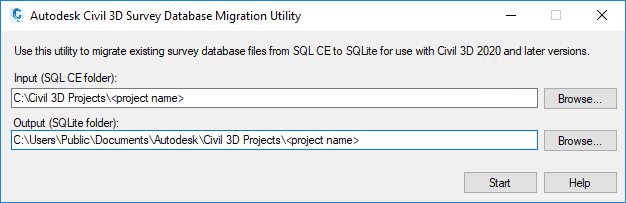
The Autodesk Civil 3D Survey Database Migration Utility is a separate download available at https://www.autodesk.com/civil3d-survey-database-migration-utility.
Important: Migrated databases are not compatible with earlier releases of Autodesk Civil 3D.
For more information about using this utility, see To Update a Survey Database.