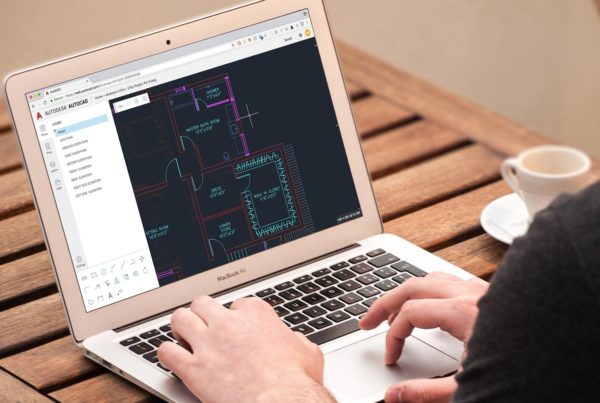These release notes contain the latest information regarding the installation and use of this update. It is strongly recommended that you read this entire document before you apply this update to your product. For reference, you should save this document to your hard drive or print a copy.
The AutoCAD Civil 3D 2018.3 Update can be applied to AutoCAD Civil 3D 2018 and to instances of AutoCAD Civil 3D 2018 that have had the AutoCAD Civil 3D 2018.1 Update or the AutoCAD Civil 3D 2018.2 Update applied. The AutoCAD Civil 3D 2018.3 Update includes the features in the AutoCAD Civil 3D 2018.1 Update except for the Infrastructure Parts Editor, and it includes the features in the AutoCAD Civil 3D 2018.2 Update. For more information about the contents of the AutoCAD Civil 3D 2018.1 Update and the AutoCAD Civil 3D 2018.2 Update, please see the following documents:
Autodesk AutoCAD Civil 3D 2018.1 Update Readme
Autodesk AutoCAD Civil 3D 2018.2 Update Readme
Note: You can install Infrastructure Parts Editor separately from either your Autodesk® Account or the Autodesk® Desktop App.
Who Should Install This Update?
You can apply this update to the following Autodesk products running on all supported operating systems and languages. Be sure to install the correct update for your software.
You can also use the Autodesk Desktop App to install the update, which will automatically show the correct update for your product.
|
64-bit Product
|
Update
|
| Autodesk AutoCAD Civil 3D 2018 Autodesk AutoCAD Civil 3D 2018.1 Autodesk AutoCAD Civil 3D 2018.2 |
C3D_2018_3_Update.exe |
Enhancements Included in This Update
The following enhancements have been included in the Autodesk AutoCAD Civil 3D 2018.3 Update:
Design Efficiency Updates
You can now specify the maximum rate of change for the superelevation cross slope of an alignment in the Edit Feature Settings – Alignment dialog box.
Production Efficiency Updates
- Data shortcut synchronization related to superelevation and cant changes has been enhanced. With this enhancement, changes to more types of superelevation or cant parameters in a source alignment will prompt you to synchronize a data referenced alignment.
- You can use a new system variable named SyncDrefPsetToSource to control whether property sets are synchronized when you synchronize data shortcut references. You can use the following settings for SyncDrefPsetToSource:
- 0: Property sets will never be synchronized when related data referenced objects are synchronized.
- 1: Property sets will be synchronized when related data referenced objects are synchronized.
Collaboration Efficiency Updates
- You can use a new option in the Export Settings dialog box to specify whether to convert feature lines, parcel segments, and survey figures to 2D polylines or to 3D polylines when exporting a drawing with the Export Civil 3D Drawing command.
Note: For information about additional updates to the Export Civil 3D Drawing command, see Primary Issues Resolved by This Update.
Primary Issues Resolved by This Update
The following issues have been resolved in the Autodesk AutoCAD Civil 3D 2018.3 Update:
API
- Fixed an issue that caused the GetDisplayStylePlan method to produce an error when the selected object was in an xref.
- Fixed an issue that prevented the GetClosestPointTo method from working for pipes and pressure pipes.
- Fixed an issue that prevented getting the XRecord data of a data referenced object in the host drawing after synchronizing data references.
Autodesk Subassembly Composer
- Fixed an issue in the Subassembly Composer that affected the direction of the slope of a link based on the cant of a rail alignment.
Autodesk Vault
- Fixed an issue that caused the AutoCAD dialog box to be displayed instead of the Civil 3D dialog box when checking in a drawing.
- Fixed an issue where a duplicate profile was created unexpectedly after synchronizing a referenced corridor.
- Fixed an issue that caused the application to close unexpectedly when checking in a drawing in which a corridor had been created from a referenced alignment.
- Fixed an issue that caused the application to close unexpectedly when using the AutoCAD OPEN command while a drawing that was checked out from
- Autodesk Vault was open and contained unsaved changes.
- Fixed an issue that caused the application to close unexpectedly when checking in files if the capitalization used in the Autodesk Vault server path was inconsistent.
- Improved performance when viewing Autodesk Vault projects on the Prospector tab in Toolspace.
Corridors
- Fixed an issue that caused the properties of rehab subassemblies to be displayed incorrectly.
- Fixed an issue that prevented the Clear Corridor Bowties command from working on a corridor that contained a subassembly that was created with the Subassembly Composer.
- Fixed an issue that caused the outer corners of corridors to not clean up correctly where there were tangent-tangent intersections in the baseline.
Data Shortcuts
- Fixed an issue that caused corridor sections and labels to disappear in a section view after synchronizing data shortcut references.
- Fixed an issue in which nested data referenced alignments and corridors reported being out of date.
- Fixed an issue in which nested alignment data shortcut references appeared to be broken after data shortcuts were deleted.
- Fixed an issue in which data referenced alignments were created as the wrong alignment type when creating data referenced corridors that had dependent non-centerline alignments.
- Fixed an issue that prevented creating corridor data shortcut references.
- Fixed an issue where the code set style specified in the CreateCorridorReference command settings was not used when creating corridor data shortcut references.
- Fixed an issue in which corridor data shortcut references appeared to be broken when adding a baseline to a corridor.
- Fixed an issue in which a data referenced corridor was not reported as being out of date after the associated data referenced alignment was deleted.
- Fixed an issue that caused a synchronization message to be displayed in a host drawing after using the ZOOM command in a source drawing that contained a pipe network data shortcut and then saving the drawing.
- Fixed issues that caused a delay to occur in some circumstances when creating data shortcuts.
- Added a message for instances in which the source of a corridor data shortcut reference needs to be rebuilt.
- Improved performance when specifying the data shortcuts folder in situations where the working folder contains many projects.
- Improved performance when synchronizing data shortcut references.
Export Civil 3D Drawing Command
- Fixed an issue where the Export Civil 3D Drawing command did not explode external references as expected.
- Fixed an issue that caused a proxy state message to be displayed when opening a drawing that was exported with the Export Civil 3D Drawing command.
- Fixed an issue that caused the application to close unexpectedly when using the Export Civil 3D Drawing command.
- Fixed an issue that caused the application to close unexpectedly when using the Export Civil 3D Drawing command to export a drawing with a pipe and a structure and where the Pipe Centerline component of the assigned pipe style was visible in plan view.
Hydraflow Extensions
- Fixed an issue that caused Hydraflow Express to become unresponsive when performing culvert calculations.
- Fixed an issue in Hydraflow Express where the depth and spread were incorrect for grate inlets in sag conditions when a local depression was present.
- Updated the inlet diagram in Hydraflow Express so it no longer includes the gutter depression in the local depression.
- Fixed an issue in Hydraflow Hydrographs where the total outflow that was reported for a pond increased each time it was computed.
- Fixed an issue in Hydraflow Storm Sewers that caused the energy loss in a line to be reported as a negative value in some cases.
- Fixed an issue in Hydraflow Storm Sewers that caused out of date EGL values to be shown in reports.
Labels
- Fixed an issue that caused labels to disappear after reloading an externally referenced drawing.
- Fixed an issue where deleting a component from a parent label style resulted in the deletion of all components in the child label styles.
- Fixed an issue that caused line labels to be drawn in the wrong location.
- Fixed an issue in which corridor point label styles were not included in section label sets.
- Corrected the annotation along parcel segments created from alignments.
Pipe Networks
- Fixed an issue in which structure Sump Depth values were set to 2 when importing a pipe network from a Hydraflow Storm Sewers (.stm) file.
- Fixed an issue that caused pipe network structures to scale incorrectly when their assigned style used the Use Fixed Scale From Part Size option.
- Fixed an issue where the appearance of pipe networks was not preserved after they were exploded.
- Added a message for situations where the currently selected structure cannot be resized to match the pipe depths when using the Swap Part command.
Points
- Fixed an issue that caused the properties specified on the Query Builder tab of the Point Group Properties dialog box to change after attaching an xref.
- Fixed an issue that caused the point data in a .csv file to be parsed incorrectly during the point import process if the point data contained user defined properties.
Reference Templates
- Fixed an issue that caused the Value field for the Profile Style property in the profile feature settings to be empty after attaching a reference template to the drawing.
- Fixed an issue that caused the pipe rules to be applied to a drawing when a reference template was attached or updated.
Surfaces
- Fixed an issue where the volume of a volume surface shown in a surface elevation legend table did not match the volume shown in the surface properties.
- Fixed an issue that caused the application to close unexpectedly when using the Swap Edge command.
Survey
- Fixed an issue where accessing survey figure properties in model space from within a locked layout viewport would cause the viewport scale to change.
- Fixed an issue that caused survey figure data to be imported incompletely.
General Installation Information
As you prepare to install this update, keep the following in mind:
Back Up Custom Files
It is recommended that you back up all custom CUIX, MNR, and MNL files before you apply this update.
Administrative Privileges
To apply this update, you must have privileges to install and uninstall products. During installation or uninstallation, you may be prompted for the original installation media or a network image.
Network Deployment
Administrators can deploy this update over a network using the Deployment wizard.
Close the Application
It is required that you close Autodesk® AutoCAD® Civil 3D® 2018 before proceeding with the installation of this update.
Reboot
After you install, it is recommended to reboot your system even if not prompted.
About Your Product
After you install, product information is displayed in the About dialog box.
Installation Instructions
Apply This Update to a Stand-Alone Installation
Follow these instructions to install this update on a single computer.
- Download the update and save it to any folder.
- Close all running Autodesk applications.
- Find the folder where you saved the update and double-click the executable (.exe) file.
Apply This Update Through a Local Network
Follow these instructions to install this update on multiple computers using your local network.
- Download this update and save it to any shared folder on your local network.
- Find the shared folder where you saved the update and double-click the executable (.exe) file.
Note: Installation through your local network using the CAD Manager Control Utility is not supported for this update.
Apply This Update to a Network Administrative Image
The following method of distributing the Autodesk AutoCAD Civil 3D 2018.3 Update applies only to administrative images created with the Autodesk AutoCAD Civil 3D 2018 Network Installation wizard. After you complete this procedure, any new deployments of Autodesk AutoCAD Civil 3D 2018 will have the update applied to them automatically. For more information about updating a Network Administrative Image please see the Autodesk Installation Administrator’s Guide.
To apply the Autodesk AutoCAD Civil 3D 2018.3 Update to an existing Autodesk AutoCAD Civil 3D 2018 administrative image:
- On the workstation where you initially created the Autodesk AutoCAD Civil 3D 2018 deployment, open the Tools\ApplyUpdates folder and double-click the Update – [deployment name] shortcut icon.
- On the Updates tab in the Application Manager, select Civil 3D 2018.3 and click Add, then close the Application Manager.
Now any new deployments of Autodesk AutoCAD Civil 3D 2018 will have the update applied to them automatically.
Uninstall This Update
Follow these instructions to uninstall this update on a single computer.
- Insert the product media (for example, the Autodesk AutoCAD Civil 3D installation media) or make sure the installation source files are available.
- In Windows Control Panel > Uninstall a Program, click on Autodesk AutoCAD Civil 3D 2018.3 Update and choose Uninstall.
It is not possible to uninstall the update if the installation source is a network administrative image with Autodesk AutoCAD Civil 3D 2018.3 Update merged.