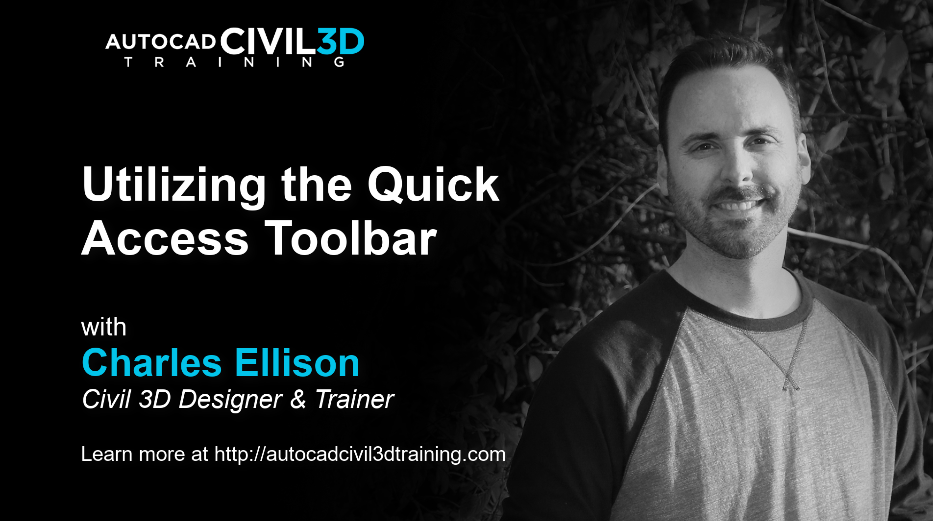Hi, I’m Charles Ellison. I’m a Civil 3D designer and trainer at autocadcivil3dtraining.com. Today we’ll be looking at utilizing the Quick Access Toolbar in Civil 3D 2020. Since Civil 3D’s implementation of interchangeable menu ribbon’s, the Quick Access Toolbar is a customizable shortcut to having our common default commands up at the top no matter which menu ribbon we’re in.
Just to the right of the Application menu is the Quick Access toolbar. The function of this area is to give you access to the most useful tools regardless of the contextual ribbon menus that might be active. These are some of the default commands that come loaded with the software, but they can be customized. Simply right click on the tool and add it to the toolbar. You can also remove them by right-clicking again and choosing to remove from the Quick Access toolbar. Civil 3D contextual ribbons will show on the menu anytime you create, edit or select a Civil 3D object so its nice to have access to the Quick Access toolbar when you need it.