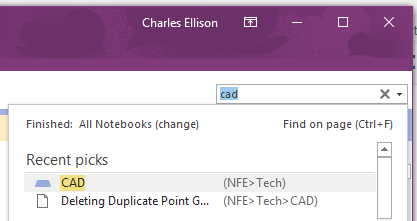Introduction
In years past, our company IT manager has focused on archiving all of our project emails on internal servers using Outlook .pst files. Each .pst file is saved in a project in an archive folder on the company server. This gave every team member access to emails if they needed it, but the .pst file needed to be imported for each project.
I’ve never found this workflow to be efficient for a few reasons:
- Importing .pst files for each project is very time consuming.
- Search functions are very limited within Outlook.
- Difficulty finding projects solely by job number.
- What if an old .pst file is no longer compatible with future versions of Outlook?
- Team members don’t put in the effort to import .pst files to keep projects updated
- Difficulty finding attachments from clients.
Controlling the Inbox
Every week I’m bombarded with a mixture of emails from coworkers and clients that also include attachments.
Exporting an Outlook Email to OneNote
Rather than spending mental energy sorting through my inbox, I export every important email to OneNote by clicking the “OneNote” button on the lower right corner on the “Home” tab.

Create a To Do Section Tab in a Notebook
A dialog box appears giving you the option to save the message in a particular section tab. I created a “To Do” tab in a notebook that’s simply a holding area for all my emails. You can also search other tabs in order to quickly organize your information too. The “Recent Picks” area is an example of being able to select a job number of a recent project.
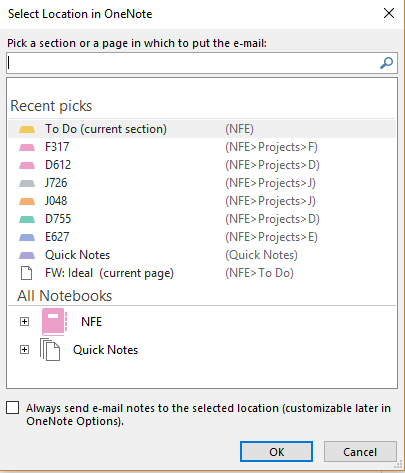
To Do Section Area
Since my “To Do” section is a holding area for all my email, I can organize this list later when I have the time. Email attachments are also saved within the message too. This makes things very convenient for me when I need to view a pdf quickly.

Moving and Organizing Email
When I’m ready to organize my “To Do” list, I’ll right-click on a message and move it to a job number.


Searching for Job Numbers
So, what if I can’t remember the job number from a project from years back? No problem, OneNote has a search feature that will search for other criteria such as: project name, location, client name, etc. It’s helped me many times when I’ve been in a meeting and we don’t have access to the company’s project database. Just pull up the OneNote app on my iPhone and search for what I need that way.
Conclusion
There are many ways to skin a cat, but I’ve personally found Microsoft’s OneNote to be very beneficial for managing projects. I’ve also used the app on my phone for taking pictures of markups that have gotten me out of many pinches. It’s very easy to share your information with a team member. Plus, gain quick access to non project related email like company memos and such.