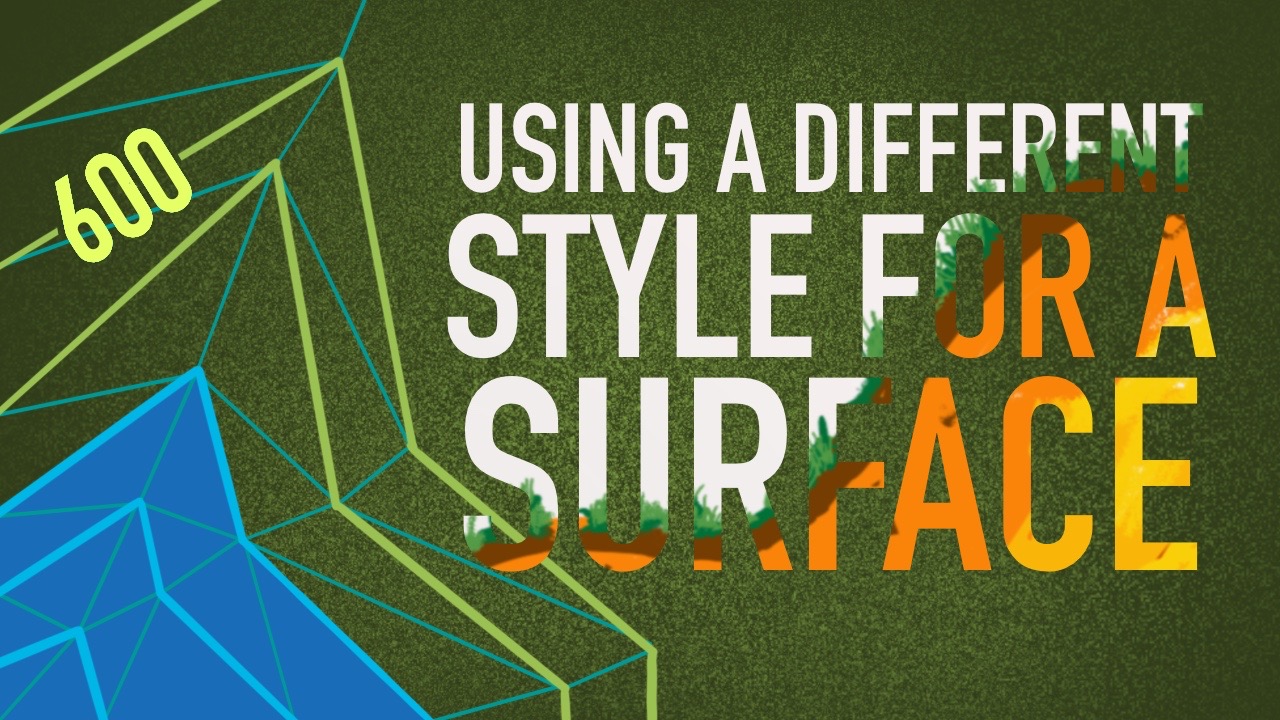Introduction
In this exercise, you will change the surface style, which the surface is referencing, to display different views of the surface.
This exercise continues from Editing the Surface Style.
Process
Change the surface style
Note:
This exercise uses Surface-3.dwg with the modifications you made in the previous exercise.
- In Toolspace, on the Prospector tab, expand the Surfaces collection. Right-click the XGND surface. Click Surface Properties.
In the Surface Properties dialog box, on the Information tab, in the Surface Style list, select Border & Triangles & Points.
This style is set to display the borders and the TIN faces with 3x vertical exaggeration. These display settings make it easier to see the vertical relief of the surface. - Click OK.
- The surface representation updates to display the TIN triangles and border.
- Click View tab >> Navigate 2D panel >> Orbit drop-down >> Free Orbit.
- Using the Free Orbit tool, rotate the surface in the drawing to display the exaggerated elevations. These elevations are most evident along the bottom of the surface where a prominent ridge appears.
- To return to the regular plan view of the surface, click View tab >> Named Views panel >> Views drop-down >> Top.
- Follow steps 1 to 3 to return the surface style to Standard.
Except where otherwise noted, this work is licensed under a Creative Commons Attribution-NonCommercial-ShareAlike 3.0 Unported License. Please see the Autodesk Creative Commons FAQ for more information.