In this exercise, you will swap several TIN edges in a surface.
Swap TIN edges
- Open Surface-4A.dwg, which is located in the tutorials drawings folder.
In this drawing, the surface is displayed as TIN lines overlaid on an externally referenced landbase image. - Zoom in to the lower edge of the surface.
The area to zoom to
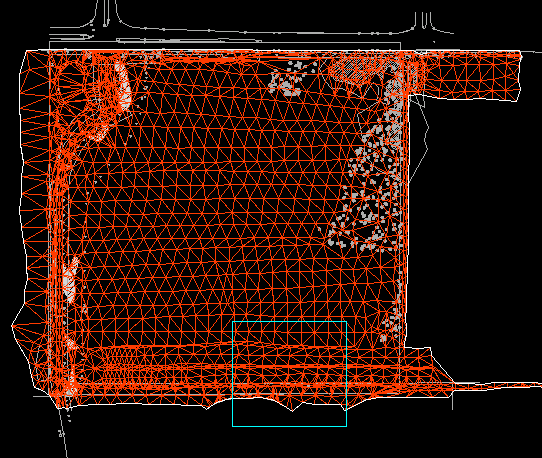
- In Toolspace, on the Prospector tab, expand the surface Definition collection. Right-click Edits.
- Click Swap Edge.
On the command line, you are prompted to select an edge (line) to swap. - Click a TIN edge to swap it.
The recommended edges to swap
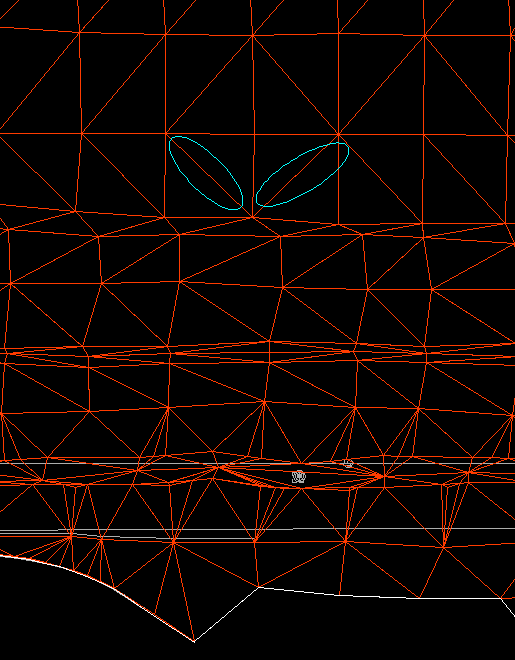
The edge is swapped if the following criteria are met:
- Two visible triangles are separated by the edge.
- The quadrilateral formed by the two triangles (which are separated by the edge) is convex.
- Optionally, continue to click other TIN edges to swap them.
- Press Enter to end the command.
The edits are added as Swap Edge operations to the Edits list view on the Prospector tab.
Note:
The Description column in the list view provides the coordinates of the pick point along the edge that was swapped.
Except where otherwise noted, this work is licensed under a Creative Commons Attribution-NonCommercial-ShareAlike 3.0 Unported License. Please see the Autodesk Creative Commons FAQ for more information.


