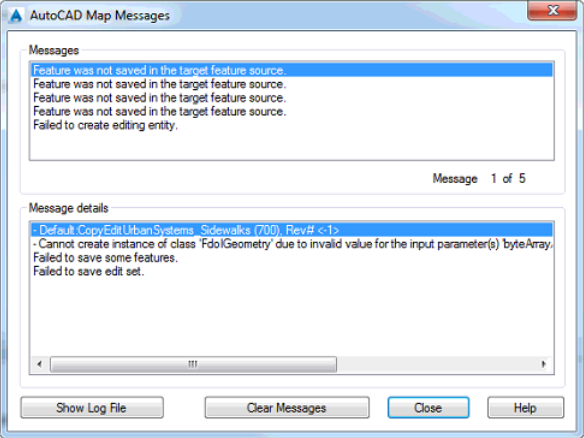Issue:
When attempting to check in a feature layer that was edited in AutoCAD Map 3D, the following error is displayed:
Error: “Feature was not saved in the target feature source”
Causes:
Geometry was edited, or removed, from the Model space however, the feature still exists in the spatial table.
- Corrupt index on that table
Solution:
Consider the following options:
- Consult with a Database Administrator and from within SQL Server, or Oracle, rebuild the index of the spatial table that was causing the issue.
- If working with either a SHP or SDF, create a new SDF from within AutoCAD Map 3D:
- Connect to the problematic SHP or SDF via Data Connect
- In the Display Manager right-click the layer and select “Export Layer Data to SDF”
- Perform a Bulk Copy to a new SDF:
- Click on the Create tab
- Select SDF under Feature Data Store and leave the Schema as-is
- Follow the instructions in the article below to perform a Bulk Copy